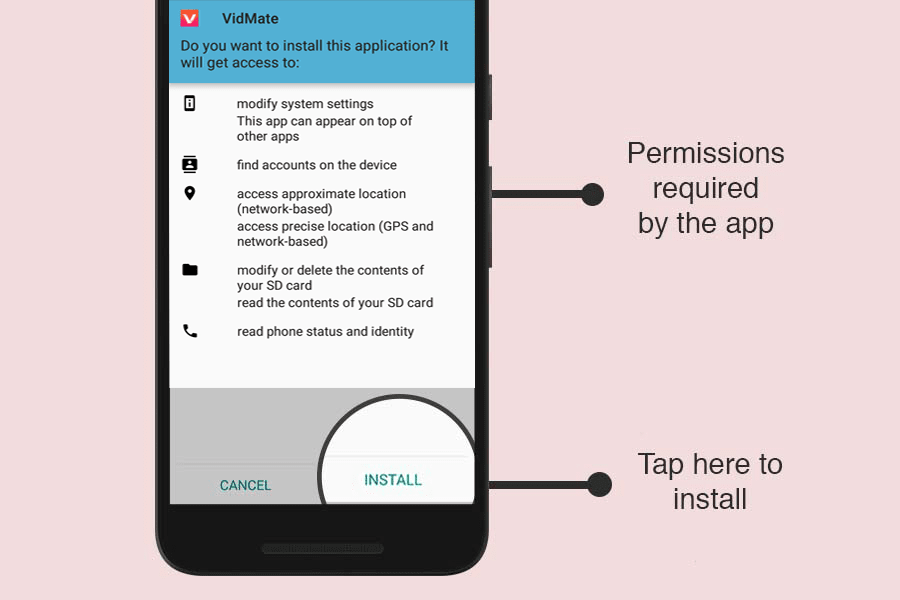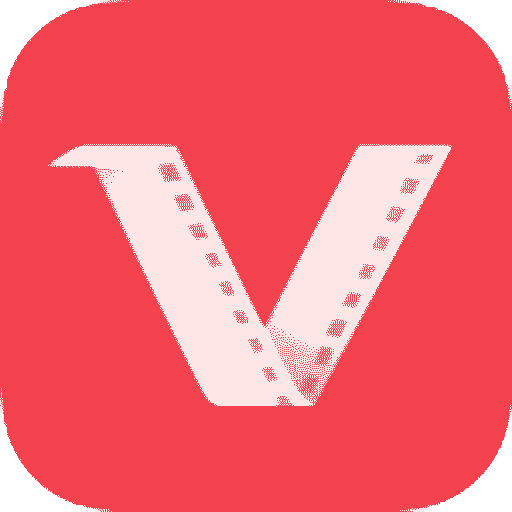
VidMate app is trusted by more than one billion people across India, Pakistan, Bangladesh, Indonesia, and many more countries to download their favorite video or audio content from various sites across the internet.
RECOMMENDED APP:
YouTube Vanced : Get YouTube premium for FREE with YouTube Vanced.
VidMate app is not available on Google Play Store because Google doesn’t allow YouTube downloaders on their store as YouTube is a company owned by Google.
So, you have to download the VidMate apk file from our site. If this is your first time installing apk file outside of Google Play Store, please follow the steps below after downloading the vidmate.apk file.
How to download and Install VidMate App on Android?
It’s very easy to download and install the VidMate app on your android device. All you have to do is follow the following steps.
Step 1: Download the VidMate Apk file. All the apps that you download outside of Google Play Store, come in .apk file. So, in this case, you will download Vidmate.apk file from the following link.
Step 2: When the download completes, tap on Vidmate.apk file you just downloaded. If this is the first time you are installing an apk file outside of Google Play, then your phone may not allow you to install it and show a warning “Installation Blocked” or a message telling you that you are not allowed to install from this source as shown in the following screenshot. Tap on Settings options and read below.
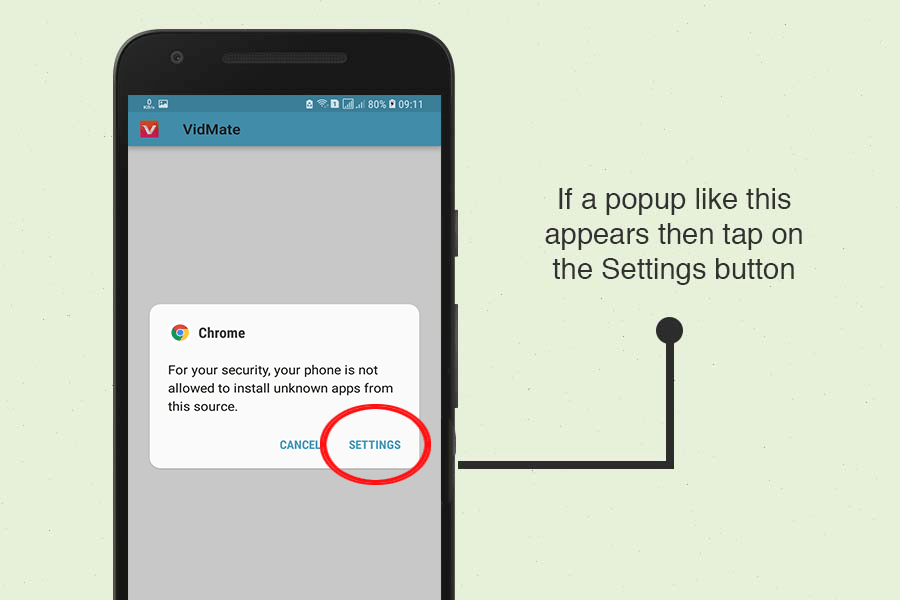
For Android 6.0 or Older: If you are using Android 6.0 marshmallow or older version of Android, scroll down to find Unknown sources after tapping Settings on the previous step. Then turn on the option. You may be asked for confirmation again, just tap OK. See the screenshot below for further assistance.
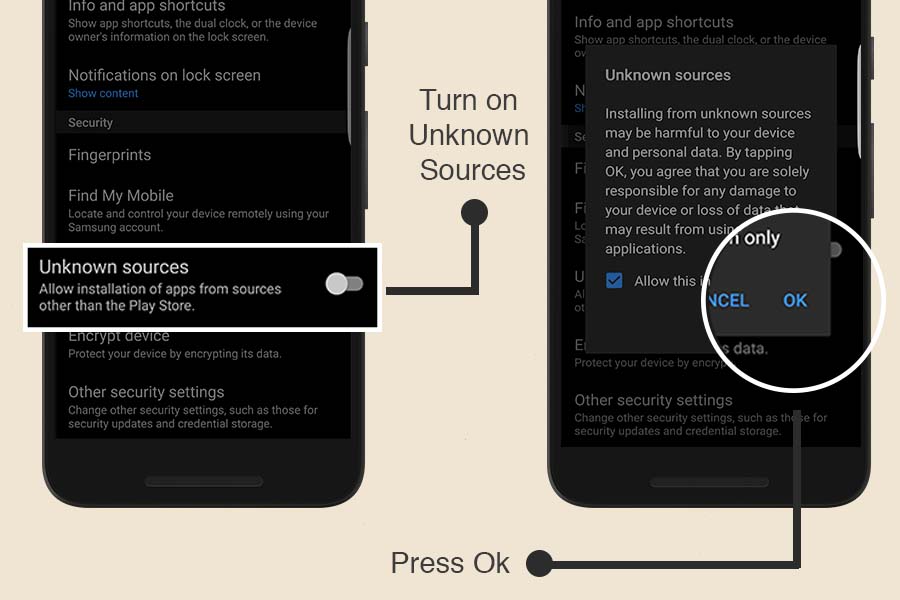
For Android 7.0 and above: After you tap on Settings, you will see an allow from this source disabled for the browser you used to download Vidmate.apk. All you have to do is turn on allow from this source as shown in the screenshot below.
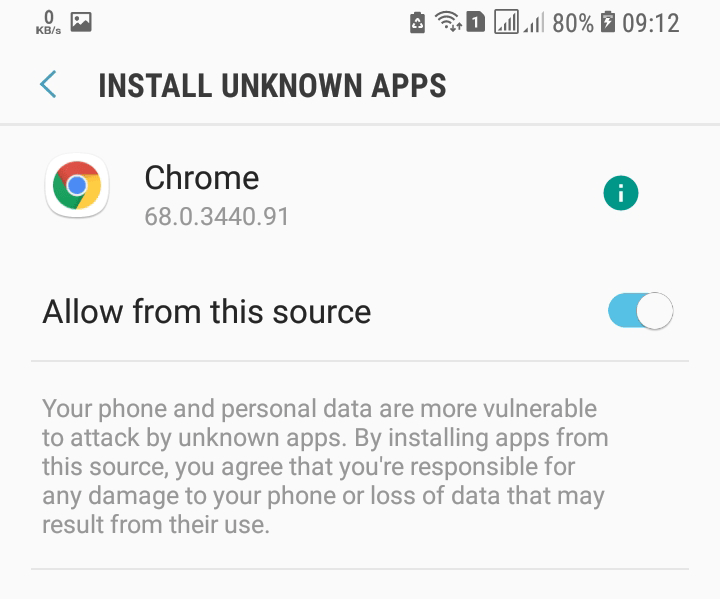
Step 3: Now press back and go to continue your installation process. There will be a list of permissions required by the app and an Install button on the bottom. Tap or choose the Install button and wait a minute. VidMate App will be installed and you can enjoy its features.